Kanban Board
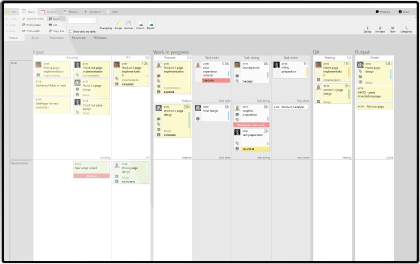 Define your process and visualize it on Kanban board. Prioritize your Backlog, use queue columns, color code tasks or group them by projects in different rows.Monitor performance, notice bottlenecks and easily improve the configuration of your Kanban board as the process evolves.
Define your process and visualize it on Kanban board. Prioritize your Backlog, use queue columns, color code tasks or group them by projects in different rows.Monitor performance, notice bottlenecks and easily improve the configuration of your Kanban board as the process evolves.
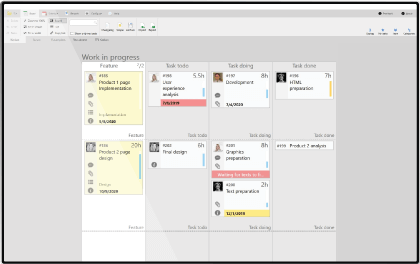 WIP limits enable you to do more in less time. Decide whether to use WIP limits strictly or allow task overflow and highlight the problematic column.
WIP limits enable you to do more in less time. Decide whether to use WIP limits strictly or allow task overflow and highlight the problematic column.
Scrum Board
Have a Scrum board with time boxed rows for Iterations. Create User Stories and Tasks, have 3 or more Subtask levels. Manage task cards by drag-and-drop.
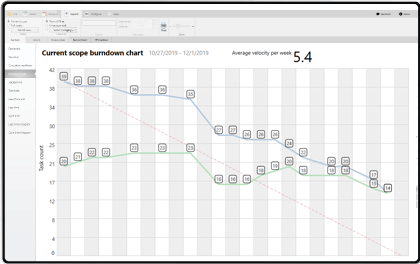
Check the progress in Burndown chart counted by estimation hours, complexity points or number of tasks. See the real progress using Cumulative Burndown path where value increase is summed up through the period and the path burns down by using decrease in value. To see the ideal path (dotted line) in Burndown chart you have to use time boxing in rows.
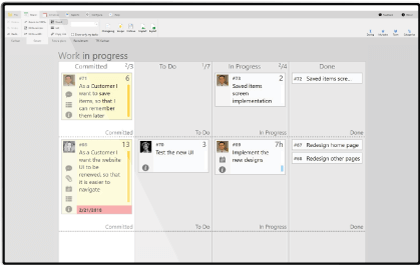 Scrum rules are too strict and Kanban leaves too much relying on the team members? Eylean is based on both Scrum and Kanban, which means that you can combine the benefits of both. Use the Scrumban approach to get the best of both worlds. Add columns, limit WIP and make the work flow constantly while leaving Scrum roles and standup meetings behind.
Scrum rules are too strict and Kanban leaves too much relying on the team members? Eylean is based on both Scrum and Kanban, which means that you can combine the benefits of both. Use the Scrumban approach to get the best of both worlds. Add columns, limit WIP and make the work flow constantly while leaving Scrum roles and standup meetings behind.
Team
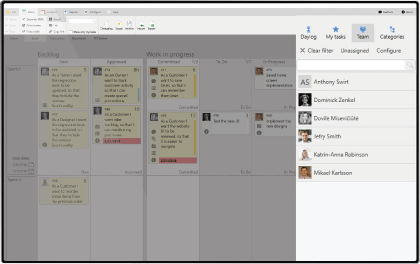 Assign tasks to team members by drag-and-drop or use “Take task” button to assign a task to yourself. Filter tasks on the task board by users or categories to quickly find what you need.
Assign tasks to team members by drag-and-drop or use “Take task” button to assign a task to yourself. Filter tasks on the task board by users or categories to quickly find what you need.
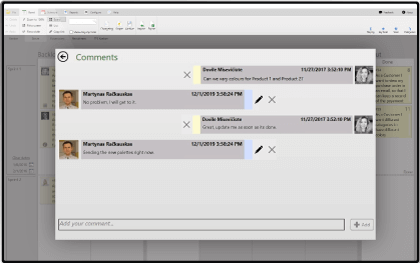 Forget the mess in your Inbox. Ask questions, share ideas and discuss the problems about the task right in the task Comments field.
Forget the mess in your Inbox. Ask questions, share ideas and discuss the problems about the task right in the task Comments field.
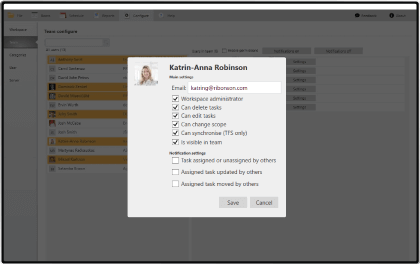 Don’t want anyone to edit the task board? Open, read and write user permissions can be assigned to the users in Workspace and Server levels.
Don’t want anyone to edit the task board? Open, read and write user permissions can be assigned to the users in Workspace and Server levels.
Reports
- Burndown
- Schedule Or Roadmap View
- Time Reports
- Lead And Cycle Time
- Dashboard
- Cumulative Flow Diagram
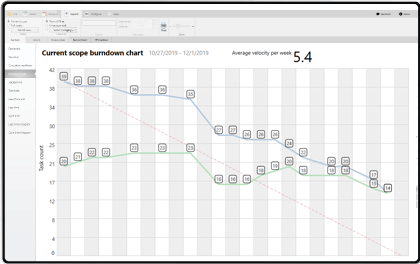 Check the progress in Burndown chart counted by estimation hours, complexity points or number of tasks. See the real progress using Cumulative Burndown path where value increase is summed up through the period and the path burns down by using decrease in value.
Check the progress in Burndown chart counted by estimation hours, complexity points or number of tasks. See the real progress using Cumulative Burndown path where value increase is summed up through the period and the path burns down by using decrease in value.
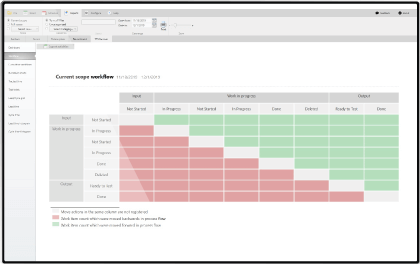 Schedule is similar to Gantt chart, yet it is less complex and can be applied to a variety of cases where start and end dates are used to position items on a timeline.
Schedule is similar to Gantt chart, yet it is less complex and can be applied to a variety of cases where start and end dates are used to position items on a timeline.
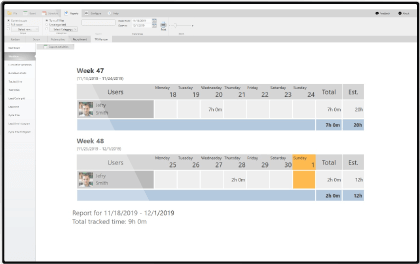 Tracked time is summed up and shown in time reports. They are grouped by tasks or users and have various filtering options to show just the info you need.
Tracked time is summed up and shown in time reports. They are grouped by tasks or users and have various filtering options to show just the info you need.
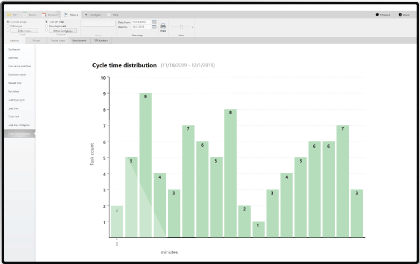
Check Lead and Cycle time reports to see how long it really takes to complete tasks. Use these performance based info for better future work planning.
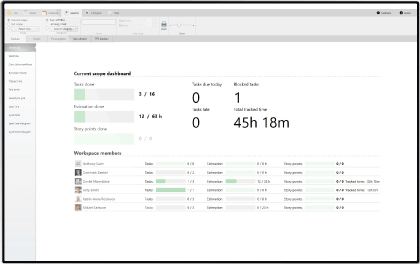
Convenient dashboard helps to see the big picture of the project. Easily understand the performance of each team member, completed tasks and the overall progress of the project.
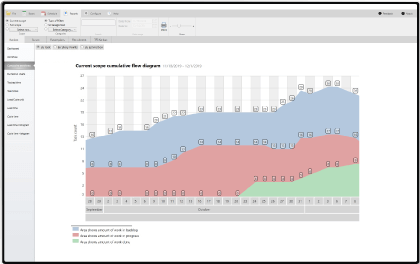
Cumulative flow diagram helps to monitor the progress of tasks. The chart shows which of the tasks have not been started yet, how many tasks are in progress and which of them have been done.
Task Board
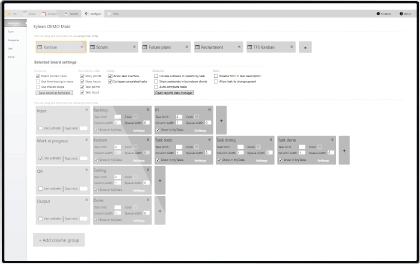
Create a board that suits your process. Add as many task board sections and columns as you need. Use predefined Scrum, Agile, Kanban or TFS templates or create custom ones from scratch.Create several task boards in one workspace to represent different projects, teams or processes.
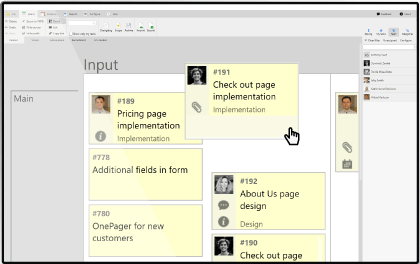
Drag-and-drop tasks to assign them, change status or start tracking time. Also drag-and-drop sections and columns to rearrange them while configuring the board.
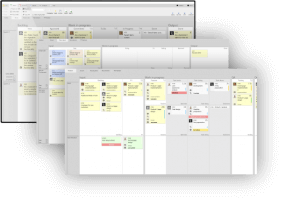
Create several task boards in one workspace to represent different projects or stages of the process. Task cards can be moved not only within, but between the boards as well.
Time Tracking
![]()
You are in control of how to track time. Drag-and-drop a task card on the clock to start tracking automatically or enter the tracked data at the end of the work day.
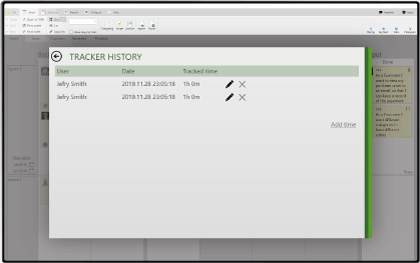
TFS Integration
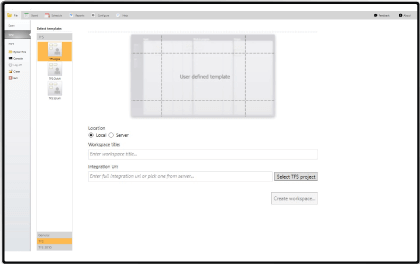 Eylean supports standard SfTS, Agile, CMMI, Scrum and Microsoft Kanban 1.0 process templates that are included in TFS versions TFS 2018 – 2010.
Eylean supports standard SfTS, Agile, CMMI, Scrum and Microsoft Kanban 1.0 process templates that are included in TFS versions TFS 2018 – 2010.
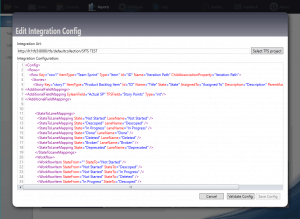 Using a customized TFS process template? Match Eylean and TFS process templates by editing Eylean integration configuration and enjoy visual TFS task board.
Using a customized TFS process template? Match Eylean and TFS process templates by editing Eylean integration configuration and enjoy visual TFS task board.
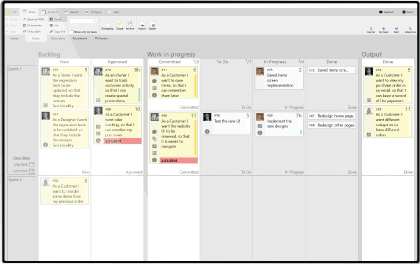 If you’re already using Microsoft Kanban 1.0 process template in TFS, just choose it as Eylean board template and your TFS task will be shown on the task board.
If you’re already using Microsoft Kanban 1.0 process template in TFS, just choose it as Eylean board template and your TFS task will be shown on the task board.
If you’re only planning to switch to Kanban but don’t want to make big changes in TFS right away, have a try with Eylean. Manual TFS state mapping lets you map several columns of the task board to the same TFS state. Have a TFS Kanban board with any TFS process template.