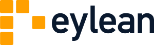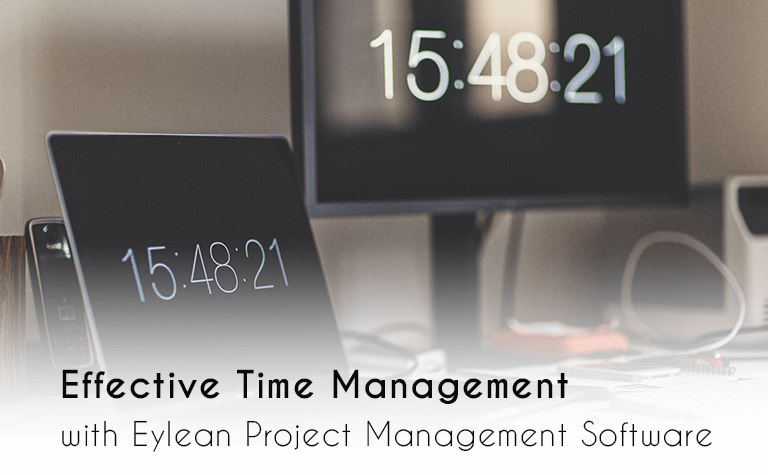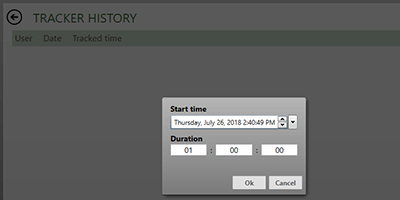Time tracking is often considered as a controversial project management practice. Although it’s obvious that time tracking is extremely useful for optimizing business processes and keeping track of the project itself, some people see it as a tool for controlling employees. It is important to find a balance point that will allow both, the manager and employees, to feel the benefits of time tracking and avoid unnecessary pressure.
Bearing that in mind, Eylean Project management software will be used to highlight different tracking choices. I hope everyone finds a method that suits them best. This article will walk you through the time tracking feature. It will show you ways, how you can analyze collected data to optimize, improve your business processes.
Time Tracking Techniques
There are four distinctive ways to track time in Eylean Board. Regardless of which method you choose, the data is presented in the same reports. It allows each team member to use their favorite tracking method without worrying about the mismatches in collective data. Here are different ways you can track time:
![]() Task Cards – Select the desired task card and start tracking time. If you take a break you can pause it and start the time again when you are back. Stop tracking a task or complete it if you want to start tracking a new one. The current tracker also stops once you start tracking a new task. If you forgot to start the tracker, press the “+1” button to add an hour to a task’s tracked time.
Task Cards – Select the desired task card and start tracking time. If you take a break you can pause it and start the time again when you are back. Stop tracking a task or complete it if you want to start tracking a new one. The current tracker also stops once you start tracking a new task. If you forgot to start the tracker, press the “+1” button to add an hour to a task’s tracked time.
![]()
In the daylog – Simply drag-and-drop a task onto the clock to start time tracking. Here you will see the total tracked time of a task and pause and stop features, allowing you to manage the tracker easily. You can also use the Day log to check which tasks have been tracked today or any other day to manage your time more effectively.
![]()
Inside task details – Go to the task card details and start the tracker. You can use this and the first two tracking methods simultaneously, making time tracking a very convenient and fast process. This feature allows you to review all details that are related to this task card.
Manually – Don’t worry if you forgot to start the tracker or need to make some changes, as tracked time entries can be added, deleted or edited manually using the “Total time” section, located in each task’s details.
Data review and analysis
Once there is enough time tracking data, it’s time to review and analyze it. Analysis is crucial, as it helps you to identify areas that can be improved. It helps you to increase overall productivity and speed up your business processes. Time tracking data can be found in two different places:
Task details – You can find a task’s tracker history by opening “Total time” section. It’s a great way to quickly access tracking entries and see when and how much time was spent to complete a task.
Tracked time – use these reports to review total times by task, category, user and time frame and group. Analyze time tracking entries in order to evaluate productivity, improve project planning and find new ways to increase efficiency. There is an option to export history activities to excel spreadsheet, which allows you to make custom reports.
Would you like to take a closer look at time tracking? Try this and many other program features with Eylean Project Management Software.