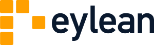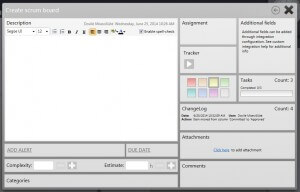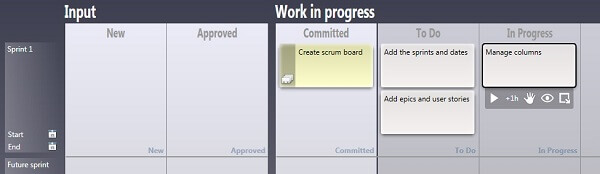Whether you are planning a project for the first time or you have been doing it for years, getting used to new project management software can take some time. That is why we at Eylean Board decided to provide you with a short guide on scrumming with Eylean.
This guide will discuss the main scrum elements – the board, sprints, epics, user stories, and how they are represented in Eylean Board. We hope this will give you a basic understanding of our software for your first scrum project.
First up – the board. What you will find in Eylean is the traditional scrum board with a backlog, ongoing tasks and sprints. The columns in the template represent the progress of the ongoing tasks and are divided into four groups:
- Input – this is the backlog and planning of all your epics for current and future sprints.
- Work in progress – columns to track the ongoing processes.
- Output – to mark the epics that have been finished.
- Removed – storage for the completed epics.
Each of these column groups are also divided into smaller columns for a more detailed view. An important thing to know here is that you can add, remove and rename all the columns and column groups as you wish (you do not have to use the 4 groups that are predefined) in order to create the board that is best suited for you.
The sprints in Eylean are represented by rows. The current sprint is the row at the top of the board and the future sprints are the rows underneath arranged in chronological order. Again, you can rename, delete and add as many sprints as your project needs.
After your board has been sorted, you will need to start adding epics and user stories. Adding an epic is very simple, you only need to double click on the place where you want the epic or the user story to appear and a box will pop up in that place – that is your epic. If you double click on it, you will be able to edit and add more details, such as description, user stories, files, etc.
To add user stories to an epic, you will need to click on the tab called tasks and enter the user stories for that specific epic. After that, the user stories will be assigned to the epic and will appear on the board (in a different color) once the epic is moved to the Committed column. From then on you will be able to track the progress of each separate user story and not an epic as a whole. User stories can be edited by double clicking on them, the same way as the epics.
One last thing we wanted to mention is that when you create a new project with Eylean, all the team members have the same rights of editing the board. If that is not suitable for your project because of the different roles the team members have, you can edit it by clicking the team tab and changing the settings to suit your preferences.
This is it for our short guide on how to scrum with Eylean, if you have any questions do not hesitate to ask in the comments below.
Happy scrumming!